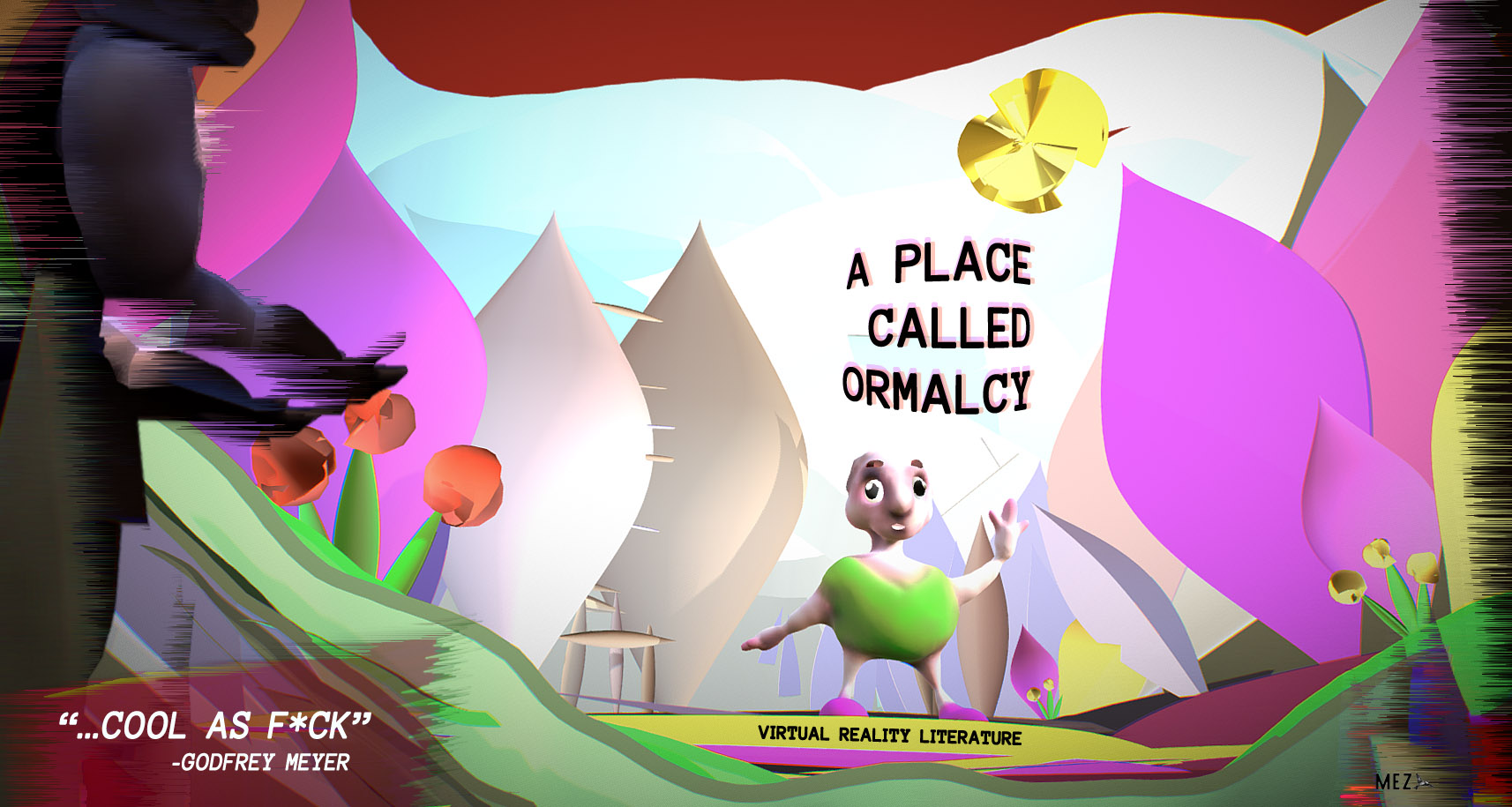Find below a growing set of new Electronic Literature works that fall under the banner XR Literature.
These works vary in format and execution, but all have one thing in common: they are designed with a new sense of XR/3D reading and absorbing in mind, and each has multiple ways of being experienced/read/viewed.
—
A Place Called Ormalcy
Description: A Place Called Ormalcy is a digital fiction designed for, and developed in, Virtual Reality. It’s comprised of a text-based story made up of seven short Chapters housed in 3D/Virtual Reality environments that can be accessed via mobile devices, desktop PCs and via a large range of Virtual Reality hardware. This VR story was constructed using a Virtual Reality Application to craft the 3D models, with each chapter (comprised of 3D models, text, and audio) then compiled using Sketchfab. In January 2019, A Place Called Ormalcy was shortlisted for the New Media Writing Prize and in December 2018 was showcased at the Art Expo of the 2018 International Conference on Interactive Digital Storytelling in Dublin, Ireland. Earlier in 2018, the project also made the finals of the 2018 Queensland Literary Awards in the Digital Literature category. As of April 2019, the Notre Dame Review has been granted the North American print and electronic serial rights to A Place Called Ormalcy.
Reviews:
“Right from the beginning, something is off in A Place Called Ormalcy. Its nonsense language, garish colours, and warped illustrations might come across as camp if not for the clear sinister undertone that becomes more overt as the story progresses. Each chapter is presented in its own VR environment and the technology adds to the unsettling nature of the piece. These three-dimensional spaces, suspended in a void and frozen in time, enable the reader to zoom, rotate, and deconstruct. You’re left with the feeling you can access parts of a picture book that should be hidden from view. Told in a storybook style over seven short chapters, A Place Called Ormalcy [uses] a child-like sensibility to evoke a chilling tale of authoritarianism and conformity.” – Simon Groth, The Writing Platform
“This is a clever allegory using naïve illustration and nonce words…which lends a sinister overtone to serious subject matter of authoritarianism. Its text and three-dimensional illustrations are beautifully integrated, giving the entire story an unsettling effect from the beginning. Its thoughtful layering of soundscapes in each chapter of the story has a memorable impact.” – 2018 Queensland Literary Awards, Digital Literature Judging Panel
“A brilliant piece of digital interactive game/literature. It crosses boundaries!” – Dr James Pope, Faculty of Media and Communication, Bournemouth University
“Cool as f*ck.” – Godfrey Meyer
Instructions and Navigation:
– If viewing with a Desktop PC Browser:
1. Load A Place Called Ormalcy here on your desktop computer using an up-to-date browser (Firefox preferred).
2. Read through each of the Chapters in sequence by pressing the large white arrow in the centre of each Chapter “Window”. For optimal reading/viewing, please make sure to click the bottom right diagonal arrows icon to expand each Chapter to full screen. To finish reading a Chapter, please press the white top right “x” in the Chapter Window. There’s also an option to share or embed the Chapter using the share icon to the left of this “x”.
3. Click and hold with your mouse to rotate within each Chapter Window to explore all aspects of each 3D tableau. Use the annotation bar located at the bottom of each Chapter Window to click through/progress through each annotation. This annotation bar displays short title text, which when clicked reveals a box in the main Chapter Window containing additional text for that annotation. When clicking on this annotation bar with your right mouse button, options pop up allowing you to choose to hide all annotations, or choose autoplay to have the text automatically play.
4. For additional help and options, please click on the icons listed at the bottom of each Chapter Window, including a direct link on the left to each Chapter as housed on Sketchfab which contains all the text contained in the Chapter in a more linear format. The icons on the bottom right hand side of the screen include:
– The “?” icon which shows additional help instructions including Navigation Basics, Resetting the Camera View, and All Controls
– The Volume icon which toggles the audio on or off and shows a volume adjustment slider
– The Settings “Cog” icon which allows you to toggle the navigation between “Orbit” and “First Person”
– The Model Inspector “PageStack” icon which brings up an information menu about the 3D model in the Chapter
– The View in VR “White Mask” icon, which, when clicked, allows the Chapter to be explored and read using a VR headset
– The Fullscreen “Double Arrows” icon which, when clicked, does what it says (surprise!).
– If viewing with a VR Headset (recommended option if VR Hardware is available):
1. Load A Place Called Ormalcy here on your desktop computer or mobile phone using a WebVR-compatible browser.
2. Choose the Chapter you are intending on reading, then press the large white arrow in the centre of the Chapter Window. For VR viewing (with a Vive headset/controller for teleportation if possible), please now click the bottom right-hand “View in VR” white mask icon at the bottom of the Chapter Window before putting on your VR headset. If using a Headset with controllers, you can teleport around the VR space (and even teleport into/onto each model) and read through the Chapter using the same annotation selection process as described above.
3.To go back to viewing via the browser, remove your headset and again press the white mask icon at the bottom of the Chapter Window.
– If viewing with a Mobile Device without VR Hardware (experimental option: if viewing using a horizontal orientation please follow the instructions for Desktop PC Browsers instead):
1. Load A Place Called Ormalcy here on your mobile phone using an up-to-date Mozilla Firefox browser (note: contains audio).
2. Choose the Chapter you are intending on reading, then press the large white arrow in the centre of the Chapter Window. You’ll also be prompted to tap to play the Chapter audio. For optimal reading/viewing, please make sure to click the bottom right diagonal arrows icon to expand each Chapter to full screen. To finish reading a Chapter, please press the white top right “x” in the Chapter Window. There’s also an option to share or embed the Chapter using the share icon to the left of this “x”.
3. Tap and hold to rotate within each Chapter Window to explore all aspects of each 3D tableau. Use the white arrows located in the mid point of the left and right hand sides of each Chapter Window to read through each annotation. Using these arrows displays text with “+ more info” text lines which (when tapped) reveals a textbox containing additional text for that annotation: please close this window using the white top right “x” after reading.
4. For additional help and options, please click on the icons listed at the bottom of each Chapter Window, including a direct link on the left to each Chapter as housed on Sketchfab which contains all the text contained in the Chapter in a more linear format. The icons on the bottom right hand side of the screen include:
– The “?” icon which shows additional help instructions including Navigation Basics, Resetting the Camera View, and All Controls
– The Volume icon which toggles the audio on or off and shows a volume adjustment slider
– The Settings “Cog” icon which allows you to toggle the navigation between “Orbit” and “First Person”
– The Model Inspector “PageStack” icon which brings up an information menu about the 3D model in the Chapter
– The View in VR “White Mask” icon, which, when clicked, allows the Chapter to be explored and read using a VR headset
– The Fullscreen “Double Arrows” icon which, when clicked, does what it says (double surprise!).